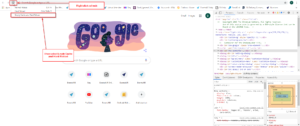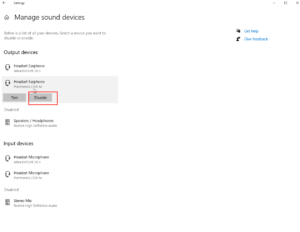If you will be participating in the conference from within your workplace, you will need to ensure that your workplace firewall does not block access to the streaming platforms of the sessions and networking functions. You should check access with your IT department as early as possible as it may take a few days or weeks for your request to be processed.
Below is a list of all the streaming platforms that will be used during the online conference. Your IT department will need to whitelist these programs to enable you to access the online events.
If you have any concerns or questions about accessing the online conference platform, please email mail@conferencedesign.com.au
*These are not weblinks and cannot be tested via copy & paste into an internet browser
- AirCast
- livefeed.aircastcdn.com
- studio.aircastcdn.com
- hls.aircastcdn.com
- live.aircastcdn.com
- Vimeo
- player.vimeo.com/log
- player.vimeo.com/crossdomain.xml
- av.vimeo.com/crossdomain.xml
- vimeocdn.com/p/2.1.18/js/player.js
- vimeocdn.com
- vimeocdn.com/p/2.1.18/css/player.css
- player.vimeo.com/play_redirect
- player.vimeo.com/video/<VIDEO_ID>
- Twilio
- The IP addresses used for Twilio REST APIs are highly dynamic, and span a large range, so it’s impractical to list each of them. Instead we recommend you allow all outbound HTTPS traffic to any *.twilio.com subdomain
- Vonage
- https://prov.vonage.com
- https://ztp.polycom.com
- https://provisioning.e-connecting.net
Please note: If you are accessing the platform using Google Chrome, then you should experience no issues gaining access to the online conference portal from within your workplace. If the above sites are not whitelisted, then your organisation may block access to the streamed presentations and conference sessions and you will not be able to watch any of the sessions.